Best Bytes: Screenr
Posted on August 2, 2010 by kcarlson | 3 Comments
 Technology: Screenr
Technology: Screenr
Submitted by Kathleen Carlson, MLGSCA Link Chair
This is the inaugural column called Best Bytes. This blog feature will look at the latest technology and software that MLGSCA members are using and/or talking about.
I am going to introduce you to a screen video capture program called Screenr. The parent company is Articulate Global Inc. Screenr is a FREE screencasting tool. It is similar to Techsmith’s Jing which is also an open source software, or licensed software like Camtasia Studio and Adobe’s Captivate.
Background
Screenr was selected by the Arizona State University (ASU) Libraries Online Workgroup as the open source software for any subject librarian to create short quick videos. ASU has four campuses with many subject specialists spread out over a wide area. Screenr was selected because it allows multiple users on any of the campuses to access the software simultaneously then develop and create 5-minute flash tutorials. Screenr is also web-based so it will not need to be stored on your institution’s server. Librarians and those who develop these videos can reuse the tutorials on YouTube, LibGuides, and Smartphones. The benefit of using Screenr is to provide ON DEMAND learning opportunities for reference, subject, and instruction librarians.
Let’s Begin
One of the first steps is to prepare a storyboard, script, or outline.
Storyboarding is the process of outlining and breaking down your idea in to smaller chunks that students can understand. When outlining think about your options, create screenshots or images as needed, write down what you would say on each screen.
You may like to use Live Screen movements but the downside is that you have less control and there can be Web delays, and also timing and voice-over issues.
If you use screenshots you have more control and fewer applications or web pages are open during the screen casting process. The downside of screenshots is that it can be time consuming and requires some image editing. The best of both worlds is a combination of both.
What are the Embed Codes? They are the html codes that can be placed into Web pages so that your video can be viewed in a screen box.
Tools
What do you need?
• Instructional ideas and needs
• A headset with microphone
• Updated Java
• PowerPoint Template
• A Screenr account
• A YouTube account is optional
• Some understanding of basic Instructional Design principles
Open your Screenr Account . 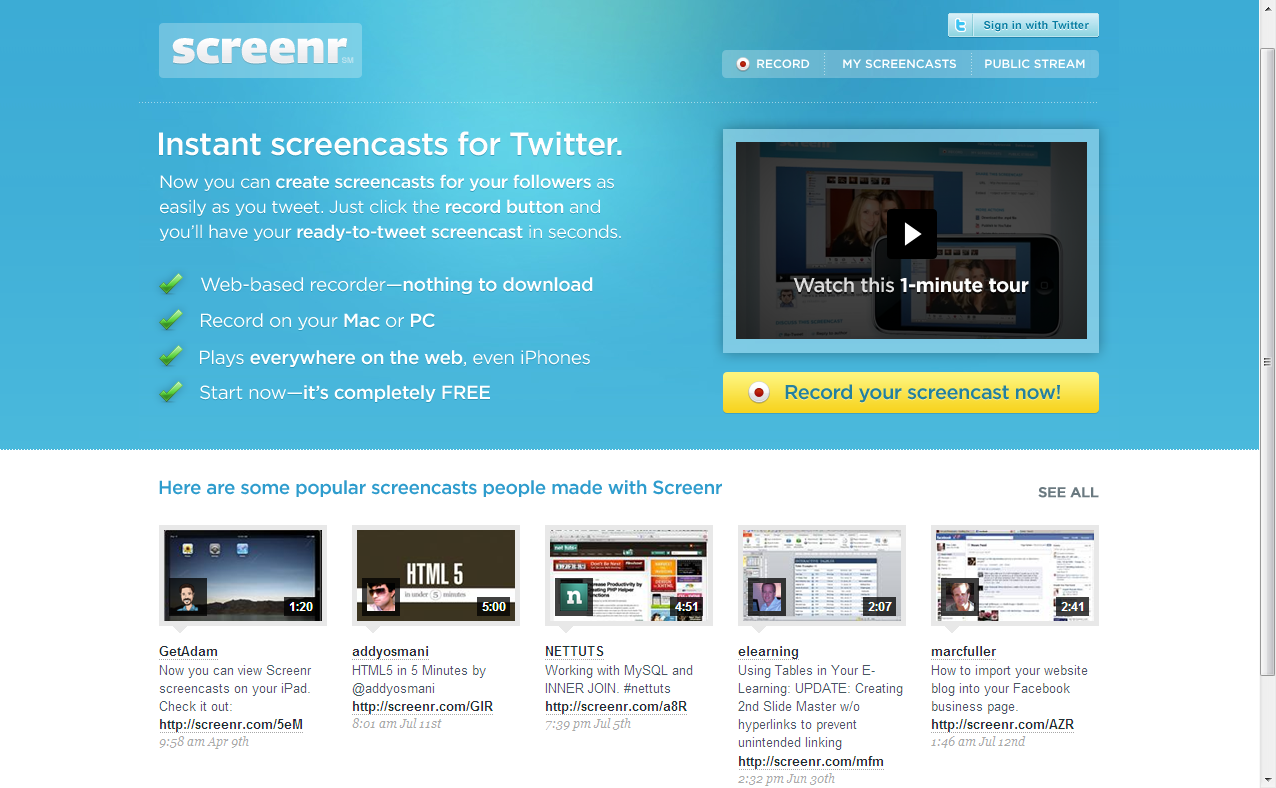
Create a username and password. To begin click on the RECORD button, use the same button to PAUSE if you need a break. Click the DONE button to STOP recording.
To publish your video, click on PREVIEW. When you are satisfied with the result, write a description and Click Tweet it– to SAVE.
That’s all there is to it.
Here is an example of some of the tutorials that I have created using Screenr. They are located at the ASU LibGuides under Nursing click on the Advanced Tutorials Tab.
Posted 8/2/10
Comments
3 Responses to “Best Bytes: Screenr”
Leave a Reply
August 2nd, 2010 @ 10:39 pm
Kathleen – this is a fantastic way to share information! Thank you for introducing us to Screenr and rolling out Best bytes!!
August 3rd, 2010 @ 10:41 am
Looks great! (nice to hear your voice!) If I have time I will investigate… makes me think of how very badly I need to update my website and adding tutorials is a great idea. (Truthfully, at this point I would like to simply pirate some of the tutorials that are already out there.) time time time You make it look so clear and simple!
August 3rd, 2010 @ 10:48 am
Here is the link to Kathleen’s cool examples: http://libguides.asu.edu/content.php?pid=4690&sid=401513 Thanks, Kathleen!