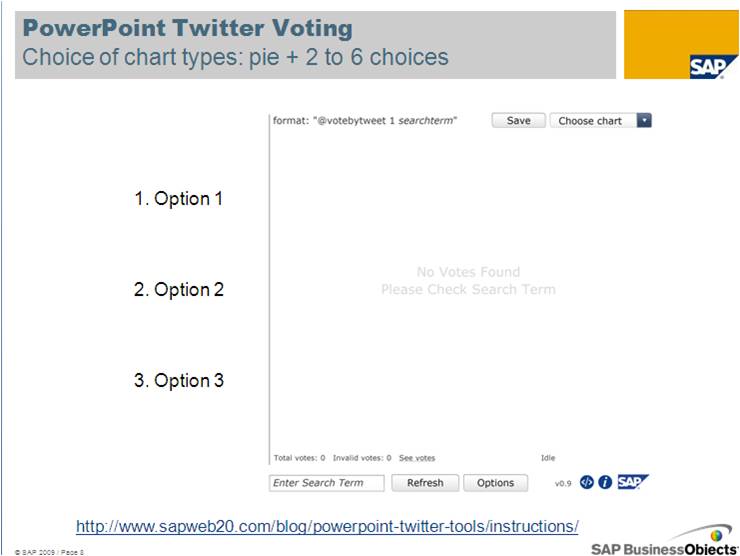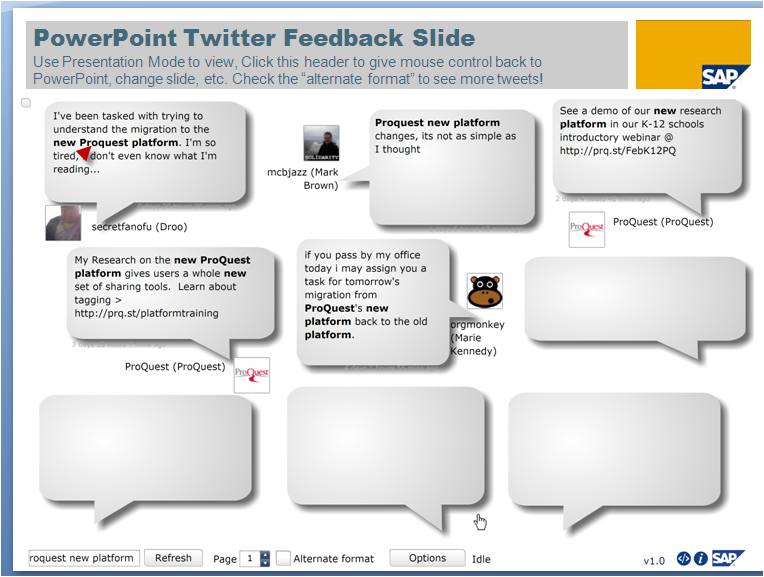Best Bytes: SAP 2.0 PowerPoint Tools Using Twitter !
Posted on February 7, 2011 by kcarlson | No Comments
 Submitted by Leslee Shell, Health Sciences Librarian, ASU at the Downtown Phoenix campus
Submitted by Leslee Shell, Health Sciences Librarian, ASU at the Downtown Phoenix campus
Want to make your PowerPoint presentations more dynamic and interactive? A few weeks ago I saw a demonstration of a tool that allows audience members, students, or session participants to post messages to an interactive slide during a PowerPoint presentation. It’s SAP 2.0 PowerPoint Tools and it allows for clicker-like interactivity, but without the expense of clickers. So an instructor can pose a question and ask students in a lecture to respond on the screen.
I have tried it out. I cut-and-pasted the interactive slide from the link given above. The link includes slide templates that one can copy and paste into a PowerPoint. It really works! Of course, students need a twitter account, and there’s no guarantee what they might say on screen.
The key is instructing students to use a hashtag or keyword in every response. Then the presenter types in the same hashtag and the responses appear on the screen. Not sure what a hashtag is?
The Twitter help center defines it this way:
Hashtags: helping you find interesting Tweets
* People use the hashtag symbol # before relevant keywords in their Tweet to categorize those Tweets to show more easily in Twitter Search.
* Clicking on a hashtagged word in any message shows you all other Tweets in that category.
* Hashtags can occur anywhere in the Tweet.
* Hashtagged words that become very popular are often Trending Topics.
But we discovered that the # symbol wasn’t necessary. You could just type a word, but pick an uncommon word, and have students include that word in their message. I tried PubMed, but there were lots of tweets on that topic, so you need to pick a unique or unusual word for students to incorporate in their tweet.
I haven’t used it in class yet, but I’m working up my courage. I’d love to hear from some of you who try it out. Let me know how it goes!
Leslee.Shell@asu.edu
Comments
Leave a Reply