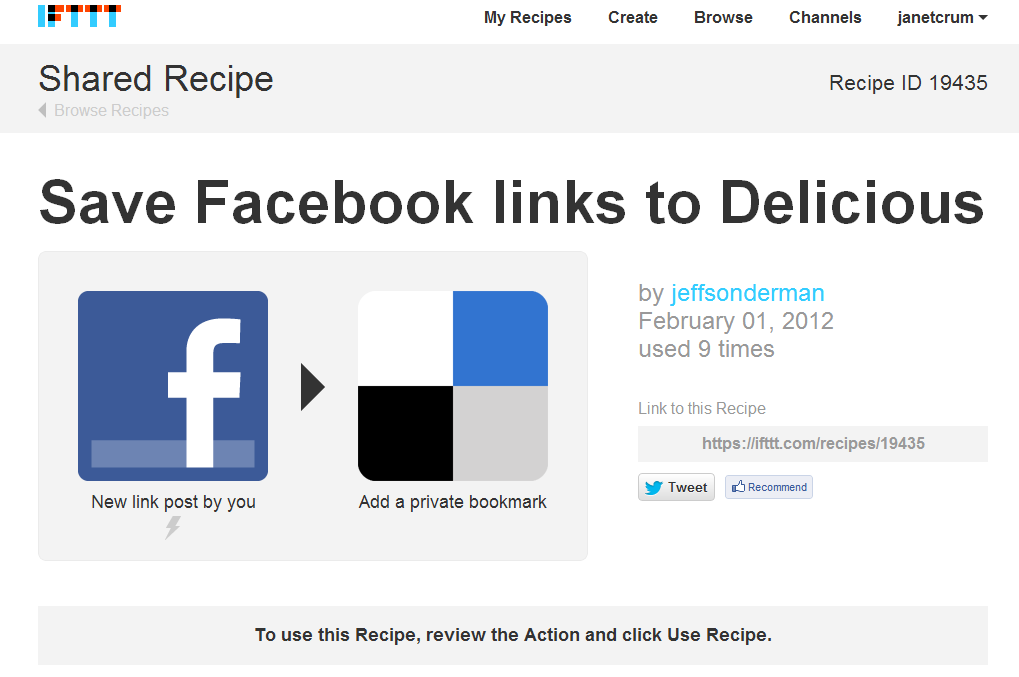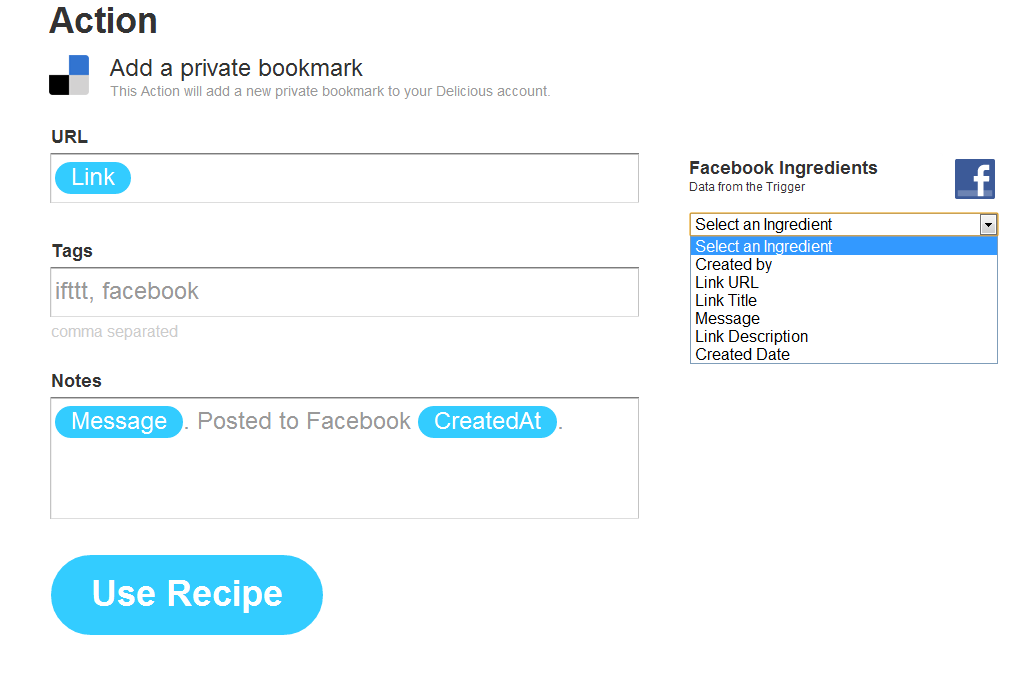Best Bytes: Automate your online life (and maybe your research) with IFTTT
Posted on September 14, 2012 by Lisa Federer | No Comments
Contributed by Janet A. Crum, Director, Library Services, City of Hope
Have you ever wished that you could make one online system talk to another? Wouldn’t it be great if the pictures you posted to Facebook automatically appeared in Flickr? If someone’s tweets could be saved automatically in a Google document? Or wouldn’t it be great if you could have a personal assistant text you the weather, tell you when someone posts something in the free section on Craigslist, or call you to remind you to take out the trash? Or give you a massage every afternoon? OK, forget that last one, but IFTTT can do the rest—and a whole lot more.
IFTTT, pronounced like “Lift” without the “L,” is an acronym for, “If this, then that.” It allows you to connect different online services (called “channels” in IFTTT lingo) using “recipes,” a set of instructions that boil down to If this (something happens in one channel), then that (do something in another channel).
With 51 channels and thousands of recipes, the possibilities are nearly endless. Here are a few examples of things you can have IFTTT do:
- Tweet your Facebook status updates
- Text you today’s weather forecast and current conditions
- Give you a wakeup call at a certain time on certain days of the week
- Email you if tomorrow’s weather forecast calls for rain
- Email you when Amazon announces free books
- Save your tweets, LinkedIn posts, or Facebook status updates to Google Drive or Evernote
- Save favorites (tweets, YouTube videos, etc.) to Google Drive
- Save each new item in an RSS feed to a spreadsheet in Google Drive
Channels are available for most commonly-used sites, including Blogger, Craigslist, Delicious, Dropbox, Evernote, Facebook, Flickr, Foursquare, Google apps (GMail, Calendar, Google Drive, Google Reader, etc.), Instagram, LinkedIn, Twitter, WordPress, and YouTube. There are also channels for commonly-used services like SMS, phone calls, email, RSS feeds, and stock prices.
Sound complicated? It isn’t. IFTTT’s simple web interface makes the process easy–no programming skills required. Plus, in most cases, someone will have created a recipe you can either use as is or modify slightly. Let’s walk through an example:
Problem: I share lots of links on Facebook, but it’s a pain to browse through my Timeline to find them again. So, I want any link I share on Facebook to be saved in Delicious, which is where I keep track of my bookmarks.
Solution:
1. Type “delicious facebook” in the search box to get a list of all saved recipes that use these two services.
2. Click on the recipe you’re interested in, and you will see a screen like this:
If you haven’t already done so, you’ll be prompted to activate the Facebook and Delicious triggers by entering your account information and authorizing IFTTT to use the services on your behalf.
3. Scroll down to review/edit the action:
In the example above, you can edit the tags and notes, and you can also insert “ingredients” associated with Facebook (a/k/a data IFTTT can grab from Facebook) by selecting them from the dropdown menu to the right.
4. When you have everything the way you want it, click Use Recipe.
That’s it! Now whenever I share a link on Facebook, it will be added to Delicious with the tags ifttt and facebook attached and a note that includes the message I posted on Facebook and the date I posted it.
OK, that’s clever, but do you really care about saving stuff from Facebook to Delicious? Maybe not, but IFTTT could be a useful research tool too, both for us librarians and for our users. For example, it can compile information from any RSS feed into a file on Dropbox or Evernote or enter it into a spreadsheet on Google Drive. Since most Web 2.0 sites offer a variety of RSS feeds, you could log all sorts of activity: news headlines, search results, the contents of someone’s Twitter feed, all tweets associated with a particular hashtag, etc. You (or your researcher) could search or browse this information later—a convenient way to keep up with the latest developments in a field or industry or track and save Twitter conversations at a conference (just grab the feed for the conference hashtag).
So, go play with IFTTT! And after you do that, please leave a comment with your ideas for how librarians can use IFTTT in their work. Let’s learn from each other!
For more information
Ekart, D.F. (2012, May). ifttt: If This, Then What? Computers in Libraries 32, 36-37.
Green, G. (2012, April 11). Using “if this then that” (ifttt) for information sharing [blog post]. Retrieved from http://web.freepint.com/go/features/68221
Comments
Leave a Reply