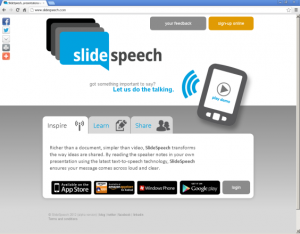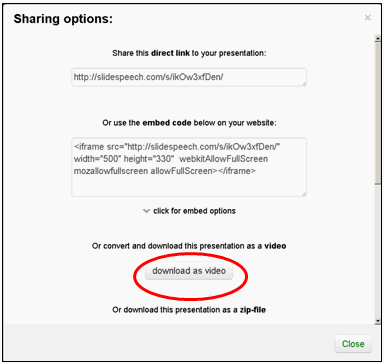Best Bytes – SlideSpeech
Posted on November 1, 2012 by Lisa Federer | No Comments
Contributed by Louisa Verma, MLIS, Medical Librarian & Electronic Content Specialist, Huntington Memorial Hospital, Pasadena
SlideSpeech.com puts an interesting twist to your PowerPoint slides by utilizing text-to-speech technology to automatically read the speaker notes of each slide. With SlideSpeech, a simple slide presentation can become a video or screen capture tutorial with the ease of typing out what you want to say.
Because Internet Explorer does not support HTML5, use the latest versions of Firefox or Chrome to utilize SlideSpeech’s text-to-speech technology (IE10, out in October, plans to support HTML5). A workaround is to download your SlideSpeech presentation as a video (.avi) file and upload to YouTube. Downloading the presentation as a video can be accomplished under the [Share] options for each presentation. A share URL and embed code for each presentation is also available.
In the examples below, both YouTube and SlideSpeech versions are made available so that you can see an example of how both work. Remember to use Firefox or Google Chrome to access the SlideSpeech URLs.
While SlideSpeech automatically interprets the pronunciation of the text, one quickly realizes what non-native speakers of English already know: how inconsistent English pronunciation can be! Consider the pronunciation of the present and past tense of “to read.” In some sentences, SlideSpeech will handle the pronunciation incorrectly (see Example 1) and may require some creative phonetic spelling (see Example 2).
Speech Synthesis Markup Language (http://www.w3.org/TR/speech-synthesis/#S3.1.1) can be used to create breaks in the text, adjust the speech speed, pitch and word emphasis among other elements, however, not every “voice” will recognize the markup. There is a Moodle presentation by John Graves, the founder of SlideSpeech, on best practices for SlideSpeech presentations and some tips for using SSML at: http://slidespeech.site11.com (click the [Login as guest] button to get into the module.) I tried some of the SSML markup suggested in the module but not knowing enough about SSML, or perhaps due to other factors, I wasn’t able to get it to work on my presentations.
I should also note that SlideSpeech is still in its prototype, beta phase. It delivers about 70% of what it promises and can be a bit buggy. Future developments will hopefully fix some of the awkwardness. For instance, any slide for which there is no text in the notes field is skipped in the presentation. That said, I think it can still be a useful alternative, especially if you find yourself tongue-tied or tongue-twisted during screen capture recordings!
Even without using SSML, one can alter the text-to-speech inaccuracies by adding spaces within words, spelling phonetically or rewriting text to phrases that the technology can pronounce better. For example, MDConsult is read more precisely by the system when typed with spaces, e.g. M D Con sult. I’ve also found that adding quotes around words or phrases makes the system pause and emphasize a bit before reading. It may take several renditions before getting to a presentation that is read to your satisfaction.
Nonetheless, I can think of a variety of ways SlideSpeech might be useful: presenting to special populations such as the visually impaired or young children, promoting library services (see Example 3), providing longer tutorials (see Example 4) or simply as an alternative or co-existing option to a text brochure. Since no special equipment (e.g. microphones, audio/video recorders) or software is needed, it is an inexpensive way to create tutorials for your users, and, one that even the librarian who is shy about hearing his or her own voice might be willing to use. With mobile devices on the rise, the SlideSpeech app (available for Apple, Android and Windows devices) will make your presentation viewable on a mobile device as well.
Example 1: Read/Read Mispronunciation
SlideSpeech URL: http://slidespeech.com/s/eXEXJ1nken/ (press play/pause button at top to start)
YouTube URL: http://youtu.be/8uH-QkrHTHs
Example 2: Read/Read Corrected Pronunciation
SlideSpeech URL: http://slidespeech.com/s/aONk9THven/ (press play/pause button at top to start)
YouTube URL: http://youtu.be/hwMzmMDHxVg
Example 3: Library Promotion
SlideSpeech URL: http://slidespeech.com/s/hwOwHY04en/ (press play/pause button at top to start)
YouTube URL: http://youtu.be/_ILjnh1B1_0
Example 4: MDConsult/FirstConsult presentation (6 min)
SlideSpeech URL: http://slidespeech.com/s/pqMdBMGhen/ (press play/pause button at top to start)
YouTube URL: http://youtu.be/9-SdbOYidmg
Comments
Leave a Reply